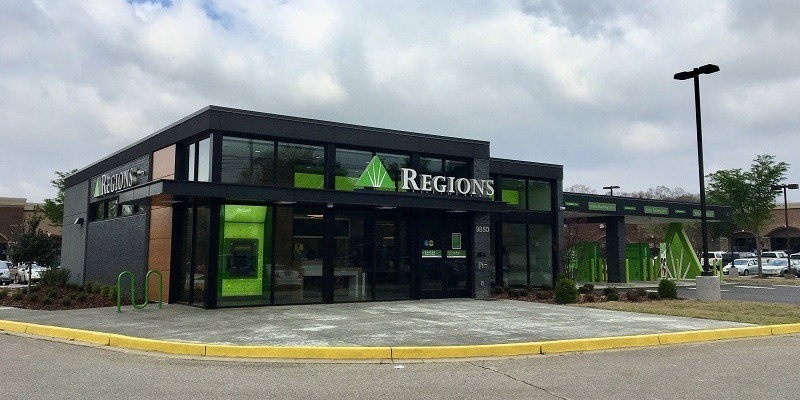
Regions Bank offers different banking services and products including include personal checking accounts, business accounts and wealth management services, and more! If you recently open an account with Regions Bank and don’t know where to start regarding online banking, look no further! If you continue reading below, you can learn how to make the most of your Regions Bank account.
Log In From a Computer
If you’re already enrolled in online banking at Regions, logging in from a computer is a simple, four-step process:
- Go to the Regions Bank login page.
- Enter your username and password.
- Click the “Submit” button.
How to Enroll in Online Banking
If you haven’t enrolled for Region’s online banking yet, follow these steps:
- Go to the Regions homepage.
- At the top of the page, click on “Enroll in Online Banking.”
- Provide the requested personal information, including your Social Security number, email address and phone number.
- You’ll be asked to choose whether you need to enroll in personal banking, business banking or both. Select the personal banking option.
- You’ll be asked to select the type of account you have. Select the checking/savings option.
- Choose a method to verify your personal information, using either your ATM/CheckCard number or your customer number. If you don’t have either handy, call 1-800-REGIONS.
- For cardholders, enter your ATM/CheckCard number, your PIN, the card’s expiration date and the CVV number. Otherwise, simply enter your customer number.
- Read and accept the agreement on electronic communications and disclosures.
- Read and accept the terms and conditions.
- Create an online ID and password.
- Select and answer three security questions.
- You’ll receive a confirmation of your enrollment. At this stage, you can change the display name in online banking or set a nickname for your account(s).
Log In From a Mobile Phone or Tablet
Download the Regions Bank app from the App Store or Google Play and log in by entering your online ID and password. You can also log in with your fingerprint or facial recognition if your phone has that capability.
How to Retrieve Forgotten Username or Password
If you ever forget your accounts password or username, Regions Bank makes it easier for your to retrieve information.
- Visit the bank’s Forgot Your Password page.
- Enter your online ID.
- Select your account type.
- Enter your Regions account number.
- Enter your Social Security number.
- Click the “Continue” button.
If you don’t have a Social Security number, you can still retrieve your password by providing your online ID, ATM number and PIN instead.
If you need to retrieve your online ID, simply provide your email address and Social Security number at the bank’s ID recovery page.
How to View Your Bank Statements
Your Regions Bank statement information is secured in your account. You can view, save or print a Regions Bank online statement for up to seven years if needed. To access it, follow these steps:
- Log in to online banking.
- Select “Online Statements” from the account menu.
- Find your desired statement in the list of available options.
- Click on your chosen statement to view the PDF, which will open in a new browser tab or window.
Regions Bank Customer Service
Regions Bank offers a wide variety of different financial products and services. However, if you’re looking for general customer service, keep these two numbers written down:
- Customer service center: 800-734-4667
- Online banking support: 800-472-2265
You can also contact Regions if you’re logged in to your account through email or an online form.
 |
 |
 |
Bottom Line
Online banking can be beneficial for you because instead of having to visit a physical branch to conduct business, or mail out checks using the postal service, you can do it all on your computer or other devices.
In addition, check out the latest Regions Bank Promotions or you can learn more about their banking services through out full Regions Bank Review! Not your bank? If you’re banking with another institution, you can check out our bank guide master list to help you with your banking questions or browse through our archives.



Leave a Reply