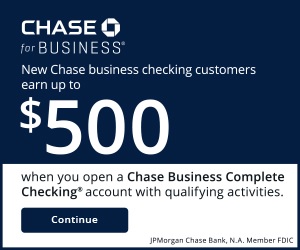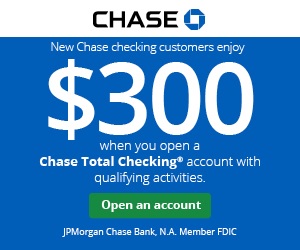Have you ever moved or changed your phone number? You know how much of a hassle it is to update your information with your doctor’s office or insurance or bank.
Have you ever moved or changed your phone number? You know how much of a hassle it is to update your information with your doctor’s office or insurance or bank.
When those moments arrive, you’ll be happy to know that Chase Bank tries to make the updating process as easy as possible. All you have to do is follow the steps below to change any of your personal info.
For those of you in need of a bank account, check out our review and get a hold of a coupon for the Chase Total Checking® account. For a more Premium option, see our breakdown of the Chase Premier Plus CheckingSM account and get a coupon to apply!
How to Update Your Personal Information
- Log in to Chase.com
- Locate the “Profile & settings,” tab at the top of the screen.
- Scroll down until you find the category “Personal details” Click on each section that you want to change as pictured below.
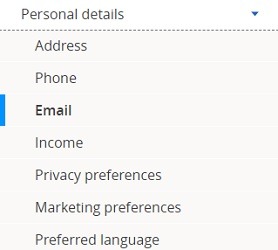
- If you want to change an address, click “Address” and select either:
- Add an address: Click “Add an Address,” then click “Permanent” or “Temporary.” Enter your new information in the fields provided. Use the drop-down list to indicate whether your address is in the United States or an overseas location. Finally, click the bank accounts you want to relate to this address, and click “make this my primary address” if this is your primary location. Click “Save” to submit your changes.
- Change an address: Simply click “Edit.”
- If you want to make changes to a phone number, click “Phone” and choose from:
- Add a phone number: Click “Add a Phone Number” and select “Home,” “Mobile” or “Work.” From there, select whether your number is domestic or international. Then, you can enter your number, and click “make this my primary phone number” if this is your primary phone. Click “Save” to submit your changes.
- Change a phone number: Click “Edit.”
- Remove a phone number: Click “Delete.”
- If you want to make changes to your E-Mail address, click “Email” and choose from:
- Add an e-mail address: Click “Add an E-mail Address” and enter your email address. Click “make this my primary e-mail address” if this is your primary email. Click “Save” to submit your changes.
- Change an e-mail address: Click “Edit.”
- Remove an e-mail address: Click “Delete.”
- Notes: Keep in mind that if you update your email, you will no longer receive emails from your bank from the previous address. Also, if you choose to not receive offers from Chase, this setting may not carry over to your new email.
- Change your personal information and confirm.
Chase Promotions
 • You're eligible for up to a $3,000 bonus when you open a new Chase Private Client CheckingSM account with qualifying activities. • Speak with a Private Client Banker to open your Chase Private Client CheckingSM account today. Schedule your meeting at your nearest branch to get started. • Priority service for everyday banking. Receive personalized attention from a dedicated Chase Private Client Banker and 24/7 access to a U.S. based banking service line. • Earn $1,000 when you deposit $150,000 or earn $2,000 when you deposit $250,000 or earn $3,000 when you deposit $500,000. • No fees at Chase and non-Chase ATMs worldwide. • No Chase fee on incoming or outgoing wire transfers. • Get higher limits on Chase Private Client debit card purchases and ATM withdrawals, as well as higher Zelle® and Chase QuickDepositSM limits. • Relationship rates which may make you eligible for a 0.25% auto loan rate discount, and access to events, including cultural and sporting events, family experiences, and financial seminars. • Enhance your relationship with J.P. Morgan Wealth Management and partner 1:1 with a dedicated J.P. Morgan Private Client Advisor who can create a personalized financial strategy and custom investment portfolio. Get a holistic view of your banking and investing, and make seamless transfers between accounts with the Chase Mobile® app. • Deposit products provided by JPMorgan Chase Bank, N.A. Member FDIC. Deposit products are FDIC insured up to the maximum amount allowed by law. |
 |
 |
Bottom Line
If you follow the simple steps above, you can easily change your personal information with Chase. They have made the process of changing your personal information much simpler with the new updates to their account website.
Now, everything is right in front of you, all on the sidebar. The next time you move or change numbers, you will be totally prepared. If you want to hear about all that Chase has to offer, head to our full list of the latest promotions from Chase Bank for all your banking needs.