 The Chase Mobile App® allows you to manage your money on the go. With Chase QuickDeposit you can deposit checks without having to visit a branch or ATM.
The Chase Mobile App® allows you to manage your money on the go. With Chase QuickDeposit you can deposit checks without having to visit a branch or ATM.
This allows a faster, simpler, and safer alternative than going to your nearest ATM. So if you’re interested in learning How to Use Chase QuickDeposit then keep on reading!
| PROMOTIONAL LINK | OFFER | REVIEW |
| Chase Business Complete Checking® | $300 or $500 Cash | Review |
| Chase Private Client | $3,000 Cash | Review |
| Chase Total Checking® | $300 Cash | Review |
| J.P. Morgan Self-Directed Investing | Up to $700 Cash | Review |
| Chase College CheckingSM | $100 Cash | Review |
| Chase Secure BankingSM | $100 Cash | Review |
The Chase Mobile® App
The Chase Mobile® App is one of the best online banking apps on the market. Furthermore, Chase has integrated a bunch of wonderful features that virtually eliminates the need to visit a branch or ATM entirely.
To start using the Chase Mobile® App, you will need a Chase Checking Account with Online Banking, savings account, or Chase Liquid® Card. If you do not have a checking account with Chase yet, view our full list of Chase Coupons that can earn you a bonus along with an amazing banking experience.
Next you can download the Chase Mobile® App using the Apple, Google, and Android Store. Now you are can start using the the Chase Mobile® App for things such as finding a Branch or ATM, requesting a Stop Payment, Chase QuickPay for Money Transfers, or Chase QuickDeposit.
How To Use Chase QuickDeposit
Chase QuickDeposit is one of the many features of the Chase Mobile® App that allows you to scan checks and deposit them into your checking account. This saves you valuable time and money that would have to be spent visiting a branch or ATM to deposit a check.
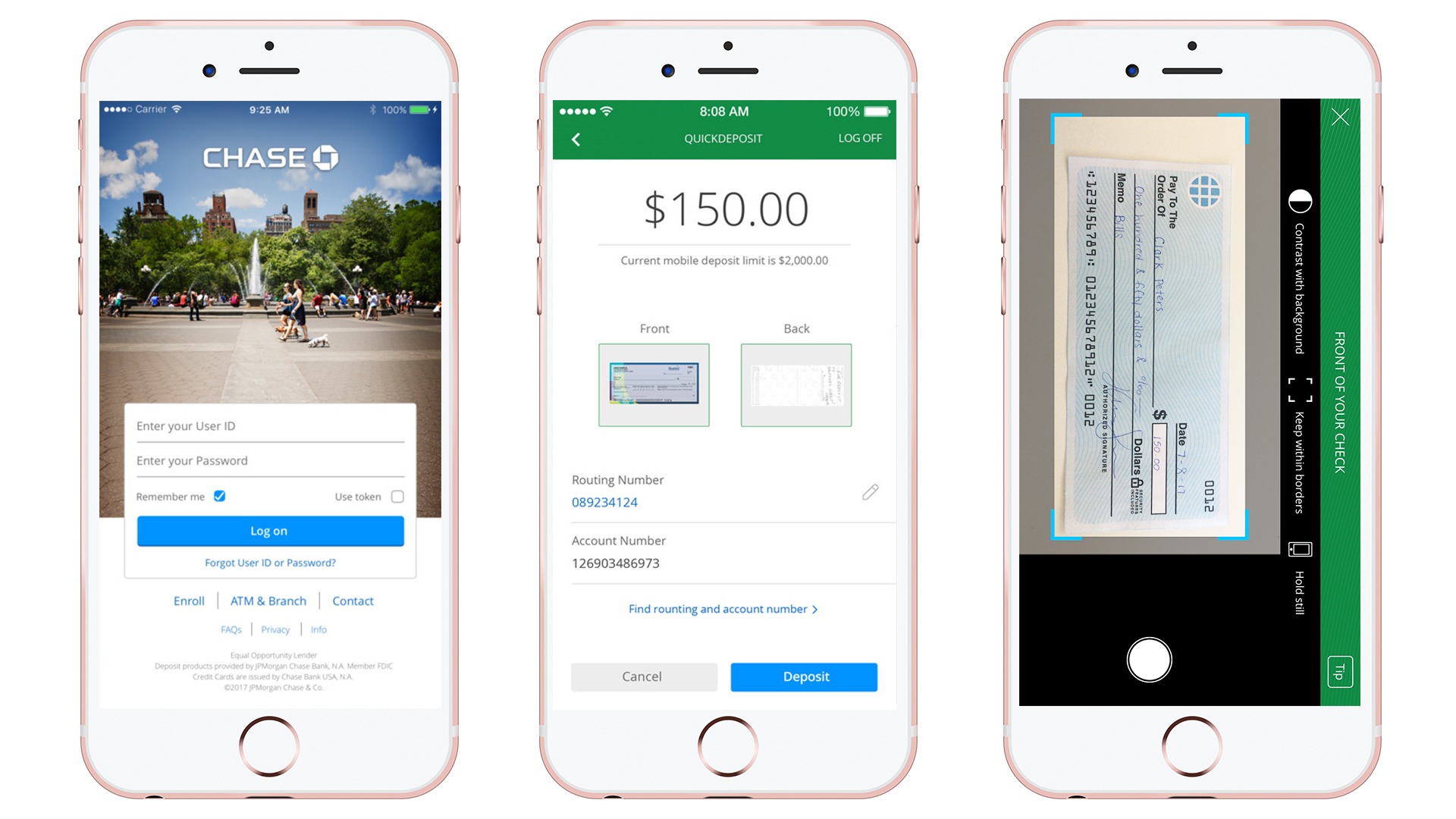
- Download the Chase mobile app from the Google Play Store (Android) or the Apple Store (iPhone).
- Log on to the app with your Chase username and password.
- Endorse the back of the check and write “For Deposit Only” underneath your name.
- Tap the navigation menu at the top left of the main screen and choose “Deposit Checks.” If it’s your first time using the app you will have to Sign-Up and agree to the terms before continuing.
- Select the account, such as a Chase checking or savings account, into which you want to deposit the check.
- Enter the dollar amount of your deposit, and tap “Done.”
- In the “Check Front” section, tap “Take Picture” to turn on your mobile device’s camera.
- Put the check on a flat surface and make sure everything on it is clearly visible.
- Hold your mobile device in a horizontal position and make sure the check’s four corners fit inside the blue box.
- Tap the camera icon to take the photo.
- Repeat step eight to capture a photo of the back of the check.
- Tap the “Next” button, which will take you to the verification screen.
- Review all of the information and tap “Submit” if everything is correct.
How long does it take for the check to clear?
If your deposit is received by Chase before 11:00 PM ET then it is processed on the same business day and the funds will generally be available for withdrawal by the second business day after the day of deposit. However, deposits made after 11:00 PM ET will be view-able in your account immediately, but will be processed the next business day!
Chase QuickDeposit Pros and Cons
Despite Chase QuickDeposit being incredibly convenient and safe, there are still flaws and regulations that limit the app. However, we still consider the Chase Mobile App as well as Chase QuickDeposit incredibly valuable.
| Pros | Cons |
|
|
Bottom Line
For those of you who would like to enjoy the convenience of managing your cash on the go, check out this Chase app! It makes depositing money extremely easy, fast, and secure.
However, if you’re not interested in depositing money then there are a variety of other features that this app offers such as viewing your accounts, paying bills, transferring money, and receiving money! If you would like to see more from Chase, check out our updated list of Chase Bank Promotions!



